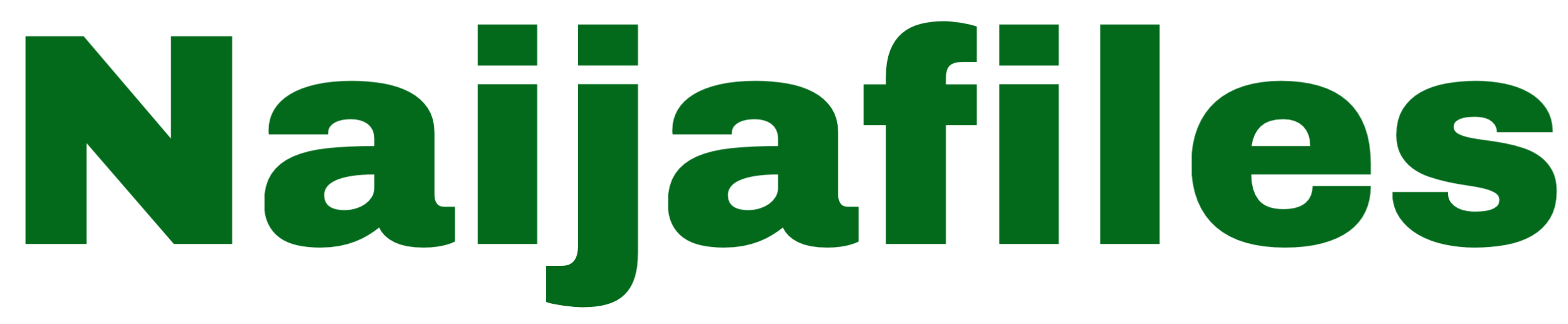Adobe Premiere Pro is like a super-powerful tool for editing videos. It’s made by Adobe, the same company behind Photoshop and other creative software. Lots of professionals, like movie makers and YouTubers, use it to make their videos look awesome.
This is an easy and self explanatory guidelines that will show you how to edit your videos in Adobe premiere pro.
Creative Editing Guidelines
1. Getting Started: When you open Premiere Pro, it’s like setting up your workspace. You tell it where to save your work.
2. Adding Video Clips: Just like putting pictures into a photo album, you add your video clips to Premiere Pro by pressing Ctrl I on your keyboard, this means import or you can use the long process by clicking file at the top left of the screen then select import.
3. Organizing Video Clips: You sort your videos into categories, like sorting clothes into different drawers. This makes it easier to find what you need. You can creat different bins or folders to group your videos according to how you shot them or how you want to edit them so that you don’t get confused.
With this proper grouping of imported clips, other editors won’t find it difficult to Carry on the job from where you stopped.
4. Making a Story: You drag your video clips onto a timeline, like laying out a comic strip. This timeline shows the order your videos will play. It is in this stage that you arrange your imported and grouped Video clips in order to tell a story, this is the main editing process and it needs to be done carefully.
5. Trimming and Cutting: It’s like using scissors to cut a piece of paper. You can trim off parts of your videos you don’t want, or rearrange them. This is done to remove the clips that you don’t want especially clips with instructions, it is also done to reduce the length of video clips to minimize time and there are tools for that. (Razor tool and trimmer).
6. Adding Cool Transitions: You can put fancy transitions between your videos, like flipping a page in a book. Transitions only happens in between two different shots from the ending of a video clip to the beginning of another, it adds live to the change in shot. There are different transitions available for you to try and see which works better for you.
7. Making it Look Good: Just like adding filters to your photos on Instagram, you can make your videos look better with Premiere Pro’s tools. This is the stage where you said a very beautiful color mood for your videos and there are tools for this, such as; the color wheel, the HSL and the colour correction section. You get to tweak the colors and play around with the shadows and highlights to get a balance a look, you can also use an already made LUT which can also be referred to as a filter.
8. Inserting Texts and Pictures: You can add text or drawings on top of your videos, like adding captions to a picture. This is done to to write opening and closing titles or description of what is going on in the video, this is also the stage where you can be able to write a subtitle for your video in case of translating or narrating any kind of dialogue.
9. Fixing Sound: If the audio in your video isn’t great, you can adjust the volume or add special effects to make it sound better. Fixing or mixing the sound is not only all about just increasing the volume or adding special effects to the sound this is done to also reduce any unwanted noise for the viewers to be able to comprehend what is going on in the video, clean sound gifts clear understanding.
10. Saving and Exporting: Once you’re done, you save your project like saving a document on your computer. Take notes that it is not only at the end of your video editing that you can save you can receiving from the beginning as you edit by pressing Ctrl S, this is very important for you not to mistakenly loose an important Project or start editing from the beginning all over again.

The last thing to do after editing adding effects color grading and balancing of sound is to export your video to your computer system br pressing Ctrl M or by clicking file at the top left of the screen then click export below. There are different types of export settings, try out different settings that will suit your taste but preferably export your final video as H2.6.
Then, you can share your video with friends or upload it online.
With this simple steps you can be able to be a good video editor. Using Adobe Premiere Pro lets you make your videos really awesome, like a pro! You can play around with different effects and make your videos look exactly how you want them to. You can use it on you window system and mac system as well. Try this out following the creative editing guidelines.
You can also read;
2024: Simple Guide on How To Set Up a Sony DSLR Camera For Video Shooting
Thank you for visiting naijafiles, feel free to drop a comment below.